Reference
For more details on these options, refer to "Selecting the Output for Inquiries and Reports".
This inquiry displays a full audit of updates, movements and adjustments for an item.
Refer to "Displaying the Item Inquiry Screen" (MDS and MRF) or "Displaying the Item Inquiry Screen" (POS).
Micronet displays the Select Output Device screen.
|
|
|
Reference For more details on these options, refer to "Selecting the Output for Inquiries and Reports". |
Micronet prints or displays the Inventory Audit Inquiry.
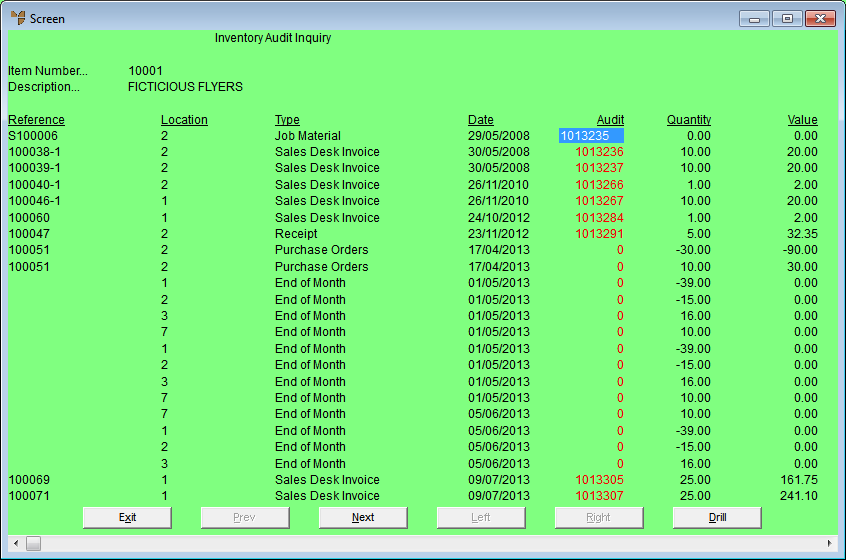
Micronet displays the Select Drill screen.
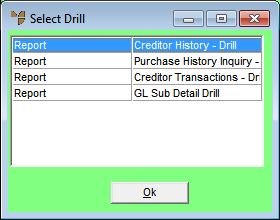
Micronet displays the Select Output Device screen.
Micronet prints or displays the GL Sub Detail Drill.
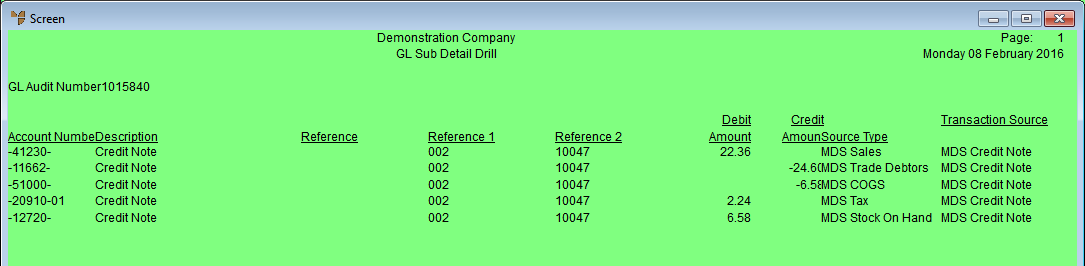
Micronet redisplays the Item Inquiry screen where you can perform another inquiry if required.